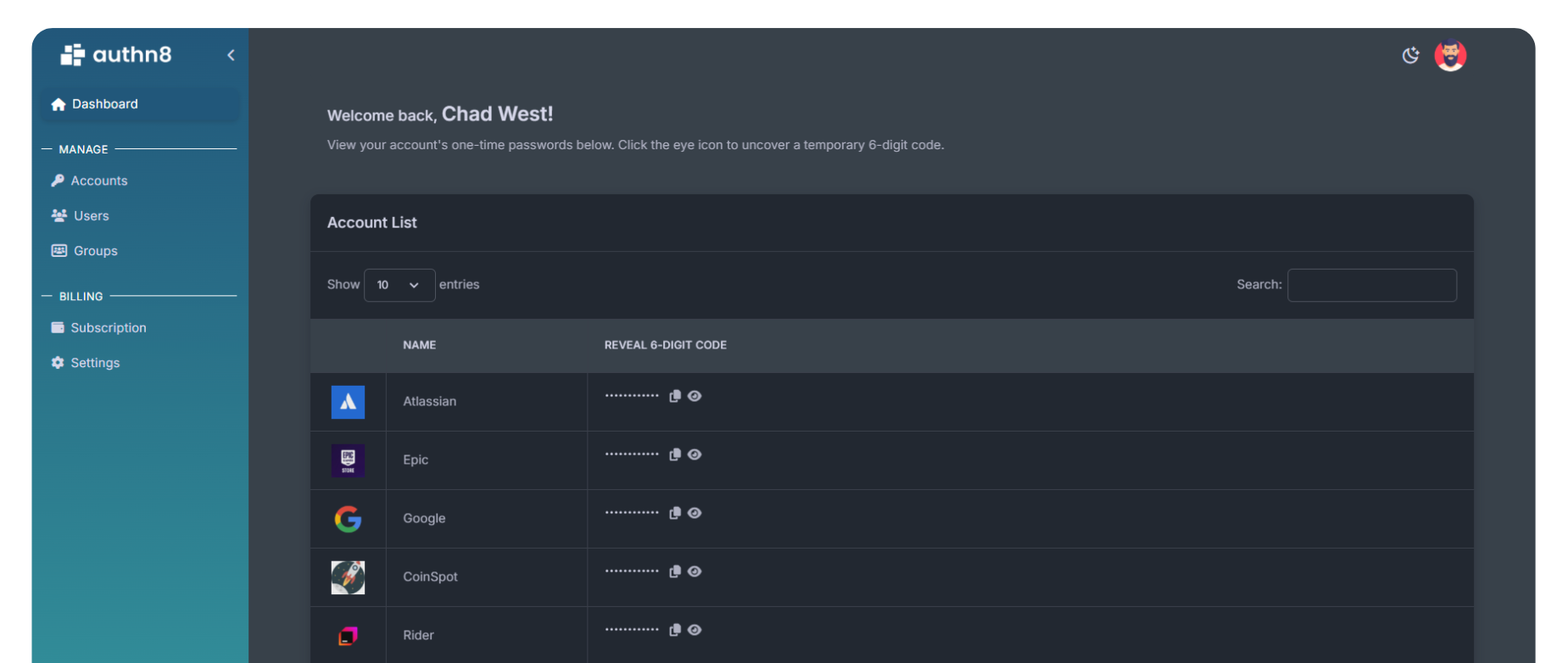How MFA Works
(Step-by-Step)?
Quick Answer
Multi-Factor Authentication (MFA) works by requiring users to verify their identity through two or more independent factors: something you know (password), something you have (phone/token), and/or something you are (biometric). This layered approach dramatically reduces unauthorized access by ensuring that even if one factor is compromised, attackers still cannot gain entry without the additional verification steps.
In today's digital landscape, passwords alone are no longer sufficient to protect sensitive accounts and data. Multi-Factor Authentication (MFA) has become the gold standard for account security, adding critical layers of protection that make unauthorized access exponentially more difficult. Understanding how MFA works is essential for anyone responsible for protecting digital assets, whether personal accounts or enterprise systems.
At its core, MFA operates on a simple but powerful principle: verify identity through multiple independent methods. This guide breaks down the step-by-step process of how MFA protects your accounts, the technology behind each authentication factor, and why this multi-layered approach is so effective against modern cyber threats.
The Three Authentication Factors
Before diving into how MFA works, it's important to understand the three categories of authentication factors that form the foundation of any MFA system:
1. Knowledge Factors (Something You Know)
These are pieces of information that only the legitimate user should know. The most common example is a password or PIN. Security questions ("What was your first pet's name?") also fall into this category. While knowledge factors are essential, they're the weakest link in authentication because they can be guessed, stolen through phishing, or cracked through brute force attacks.
2. Possession Factors (Something You Have)
These are physical or digital items in the user's possession. Examples include smartphones (for receiving SMS codes or using authenticator apps), hardware security keys, smart cards, or dedicated token generators. Possession factors are harder to compromise because attackers would need physical or remote access to the specific device or token.
3. Inherence Factors (Something You Are)
These are unique biological characteristics of the user, commonly known as biometrics. Fingerprint scans, facial recognition, iris scans, and voice recognition all fall into this category. Inherence factors are extremely difficult to replicate, though they're not entirely foolproof and raise privacy considerations.
Step-by-Step: How MFA Works in Practice
Step 1: Initial Login Attempt
The authentication process begins when a user attempts to access a protected system or account. They start by providing their primary credentials typically a username and password. This first step verifies the knowledge factor.
At this stage, the system validates that the username exists and the password matches the stored credentials. If incorrect, access is denied immediately. If correct, instead of granting access (as would happen with single-factor authentication), the system proceeds to the next verification step.
Step 2: Second Factor Challenge
Once the password is verified, the system prompts for a second authentication factor. The specific method depends on the MFA configuration chosen by the organization or user. Common options include:
- SMS Code: A one-time code sent to the user's registered mobile number
- Authenticator App: A time-based code (TOTP) generated by apps like Google Authenticator, Microsoft Authenticator, or Authy
- Push Notification: A prompt sent to a mobile app asking the user to approve or deny the login attempt
- Biometric Scan: Fingerprint, face scan, or other biometric verification
- Hardware Token: A physical security key like YubiKey or a code-generating device
- Backup Codes: Pre-generated one-time use codes for emergency access
Step 3: User Provides Second Factor
The user must now prove possession of the second factor. This might involve:
- Retrieving their phone to read an SMS code or check an authenticator app
- Approving a push notification on their registered device
- Scanning their fingerprint or face
- Inserting and activating a hardware security key
- Entering a backup code from a secure location
This step introduces a critical time and location element. The user must have access to the specific device or biometric at the moment of login, dramatically reducing the window of opportunity for attackers.
Step 4: Verification and Access Decision
The system validates the second factor against its records:
- For TOTP codes, it checks that the code matches the expected value for the current time window (typically 30 seconds)
- For SMS codes, it verifies the code was recently generated and matches the sent value
- For push notifications, it confirms the user approved the specific login attempt
- For biometrics, it compares the scan against stored biometric templates
- For hardware tokens, it validates the cryptographic signature or generated code
Only when both the first factor (password) and second factor (additional verification) are successfully validated does the system grant access to the account. If either factor fails, access is denied and the attempt is often logged for security monitoring.
Behind the Scenes: The Technology That Powers MFA
Time-Based One-Time Passwords (TOTP)
Authenticator apps use an algorithm called TOTP, which generates a unique six-digit code every 30 seconds. The process works by combining a secret key (shared during initial setup) with the current time. Both your authenticator app and the service's server independently generate the same code using this algorithm, which is why they can verify each other without transmitting the code over the network during login.
Push-Based Authentication
Modern push notification systems create a secure, encrypted connection between the server and your registered device. When you attempt to login, the server sends a cryptographically signed request to your device, which displays details about the login attempt (location, device type, time). Your approval creates a cryptographic response that proves possession of the device.
Public Key Cryptography (Hardware Tokens)
Hardware security keys like YubiKeys use public-key cryptography. During registration, the key generates a unique public-private key pair for each service. The service stores the public key. During login, the service sends a challenge that only your physical key can answer using its private key, providing cryptographic proof of possession without ever transmitting the private key.
Why the Multi-Factor Approach Works
The power of MFA lies in the independence of authentication factors. Each factor protects against different attack vectors:
| Attack Type | Single-Factor Vulnerability | MFA Protection |
|---|---|---|
| Phishing | Captures password, grants full access | Attacker still needs second factor (device, biometric, hardware key) |
| Password Database Breach | Exposed passwords lead to account compromise | Stolen passwords useless without second factor |
| Keylogger Malware | Records password, enables account access | Cannot capture TOTP codes, biometrics, or hardware key responses |
| Social Engineering | Tricks user into revealing password | Much harder to trick user into providing multiple factors |
According to Microsoft's research, MFA blocks over 99.9% of automated account compromise attacks. This effectiveness stems from the exponential increase in difficulty when attackers must compromise multiple independent factors simultaneously.
Common MFA Workflows in Different Scenarios
Personal Email Account
- Enter email and password
- Receive push notification on phone
- Approve login from notification
- Access granted to email inbox
Corporate VPN Access
- Enter employee ID and password
- Insert hardware security key (YubiKey)
- Touch the key's button when it blinks
- VPN connection established
Banking Application
- Enter customer ID and password
- Answer security question
- Enter code from SMS or authenticator app
- Complete face/fingerprint scan
- Access granted to banking functions
Best Practices for MFA Implementation
For Individuals
- Prioritize security: Choose authenticator apps or hardware keys over SMS when possible
- Save backup codes: Store recovery codes in a secure location (password manager or offline safe)
- Register multiple devices: Set up MFA on both primary and backup devices to prevent lockouts
- Review regularly: Periodically check which devices and methods are registered to your accounts
For Organizations
- Mandate MFA universally: Require it for all employees, not just high-privilege accounts
- Offer multiple options: Provide choice between TOTP, push notifications, and hardware keys
- Plan for recovery: Establish clear procedures for users locked out of accounts
- Monitor and audit: Track MFA adoption rates and failed authentication attempts
- Educate users: Provide training on why MFA matters and how to use it correctly
Sharing MFA Access Across Teams?
While MFA is designed for individual identity verification, teams sometimes need to share access to accounts. Traditional MFA makes this challenging you can't easily share an authenticator app or biometric scan.
Authn8 solves this problem by enabling secure, auditable 2FA/MFA sharing across team members without compromising security or individual accountability. Learn how Authn8 works ?
Frequently Asked Questions
What happens if I lose my phone with my authenticator app?
This is why backup codes and recovery methods are crucial. When setting up MFA, you should save backup codes in a secure location. You can also register multiple devices or set up alternative authentication methods (like a hardware key). If you're completely locked out, most services offer account recovery procedures, though these can take time and require identity verification.
Can hackers bypass MFA?
While MFA dramatically improves security, it's not 100% foolproof. Sophisticated attacks like MFA fatigue (bombarding users with approval requests), SIM swapping (for SMS-based MFA), or real-time phishing proxy attacks can potentially bypass MFA. However, these attacks are complex, targeted, and far more difficult than simple password theft. Using phishing-resistant MFA methods like hardware keys provides the strongest protection.
Is SMS-based MFA secure enough?
SMS-based MFA is better than no MFA, but it's the least secure option. It's vulnerable to SIM swapping attacks, interception, and social engineering targeting mobile carriers. Security experts recommend using authenticator apps (TOTP), push notifications, or hardware security keys instead. That said, SMS MFA still blocks the vast majority of automated attacks and is acceptable for lower-risk accounts when stronger options aren't available.
How do biometric factors work in MFA?
Biometric MFA captures a biological characteristic (fingerprint, face, iris) and converts it into a mathematical template. This template is stored securely (ideally on-device, not on remote servers). During authentication, your biometric is scanned, converted to a template, and compared to the stored version. Modern systems use "liveness detection" to ensure the biometric is from a live person, not a photo or recording.
Does MFA slow down the login process significantly?
Modern MFA adds only seconds to the login process typically 5-15 seconds. Methods like push notifications or biometric scans are particularly fast. Additionally, many services offer "trusted device" options, where you can mark personal devices to skip MFA for a period (often 30 days), balancing security with convenience. The minimal time investment provides enormous security benefits that far outweigh the slight inconvenience.
Conclusion
Understanding how MFA works reveals why it's become essential for modern digital security. By requiring multiple independent proofs of identity, MFA creates layers of protection that make unauthorized access exponentially more difficult. Whether you're protecting personal accounts or enterprise systems, implementing MFA is one of the most effective security measures you can take.
The step-by-step process from initial password entry through second factor verification may add a few seconds to login, but those seconds create formidable barriers against attackers. As cyber threats continue to evolve, MFA's multi-layered approach provides the resilient defense that passwords alone simply cannot deliver.
Team Sharing with Authn8
If you need to share MFA access with your team, Authn8 offers a secure solution. Unlike manually sharing codes or QR codes, Authn8 provides:
- Centralized management of shared 2FA codes
- Access control and permissions for team members
- Complete audit logs of who accessed which codes
- Secure sharing without exposing the original seed
- Web, mobile, and browser extension access
Want to see how our platform simplifies 2FA for teams and enterprises?
Get started today with our free plan and explore all the essential features at no cost.
Get Started