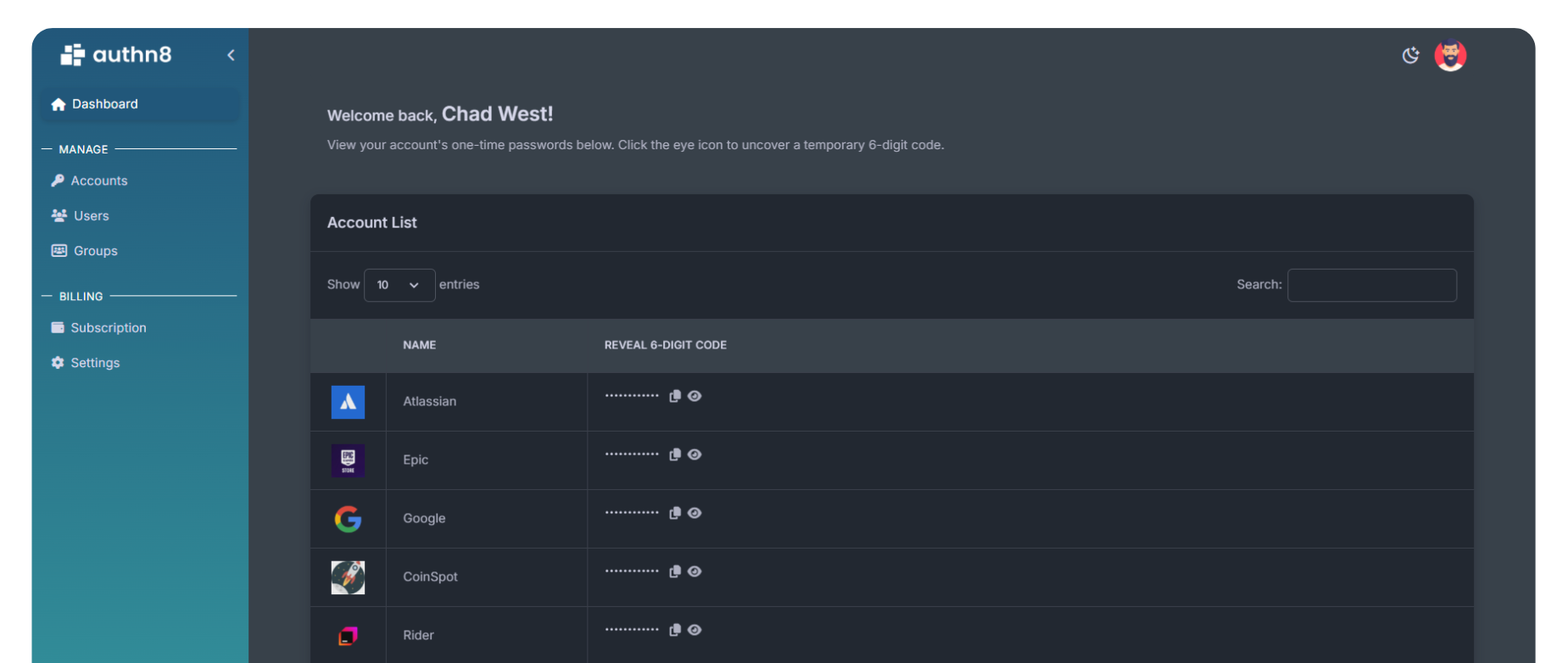How to Set Up and Use
Microsoft Authenticator
What is Microsoft Authenticator?
Microsoft Authenticator is a free, feature-rich two-factor authentication (2FA) app that generates time-based one-time passwords (TOTP) and supports passwordless sign-in for Microsoft accounts. It offers cloud backup, multi-device sync, biometric authentication, and push notifications for quick approval, making it one of the most comprehensive authenticator apps available.
Key Features
- Cloud Backup: Automatically backs up your accounts to your Microsoft or iCloud account
- Push Notifications: Approve sign-ins with a single tap instead of entering codes
- Passwordless Sign-In: Sign in to Microsoft accounts without a password
- Biometric Authentication: Use fingerprint or face recognition for quick access
- Multi-Device Sync: Access your codes across multiple devices
- Autofill Passwords: Integrated password manager for Microsoft accounts
- Works Offline: Generates codes without internet connection
Step-by-Step Setup Guide
Step 1: Download Microsoft Authenticator
Download the app from your device's app store:
- iOS: Download from the Apple App Store
- Android: Download from Google Play Store
Step 2: Set Up Cloud Backup
After installing the app, set up cloud backup for easy account recovery:
- Open Microsoft Authenticator
- Tap the menu (three dots) → Settings
- Tap "Backup"
- iOS: Sign in with your iCloud account
- Android: Sign in with your Microsoft or Google account
- Grant the necessary permissions
- Tap "Start Backup" to enable automatic backups
Step 3: Add a Microsoft Account (Optional)
If you have a Microsoft account (Outlook, Office 365, Azure, etc.), you can enable advanced features:
- Tap "Add account" → "Work or school account" or "Personal account"
- Sign in with your Microsoft credentials
- Follow the prompts to complete setup
- You'll receive push notifications for sign-in approval
- You can enable passwordless sign-in (eliminates the need for passwords)
Step 4: Add Other Accounts (Non-Microsoft)
To add 2FA for services like Google, Facebook, GitHub, etc.:
- Go to the security settings of the service you want to protect
- Enable two-factor authentication and select "Authenticator App"
- The service will display a QR code
- In Microsoft Authenticator, tap the "+" button
- Select "Other account (Google, Facebook, etc.)"
- Scan the QR code
- The account will be added and start generating codes
Step 5: Verify the Setup
Enter the 6-digit code generated by Microsoft Authenticator into the service's verification field to complete setup.
How to Use Microsoft Authenticator Daily
For Microsoft Accounts (with Push Notifications)
- Enter your username (password not needed if passwordless is enabled)
- You'll receive a push notification on your phone
- Open the notification
- Verify it's you by matching the number shown on screen
- Approve with biometric authentication (fingerprint/face)
- You're logged in!
For Other Accounts (Code-Based)
- Enter your username and password
- Open Microsoft Authenticator
- Find the account in your list
- Enter the 6-digit code (refreshes every 30 seconds)
- Complete your login
Advanced Features
Passwordless Sign-In
For Microsoft accounts, you can completely eliminate passwords:
- Go to your Microsoft account security settings
- Navigate to "Advanced security options"
- Under "Additional security," select "Passwordless account"
- Follow the prompts to enable passwordless sign-in
- You'll only need Microsoft Authenticator and biometrics to sign in
Password Manager
Microsoft Authenticator includes a built-in password manager:
- Stores passwords securely encrypted
- Autofill passwords in apps and browsers
- Syncs across devices via your Microsoft account
- Generates strong passwords
Multi-Device Setup
To add Microsoft Authenticator on another device:
- Install Microsoft Authenticator on the new device
- Sign in with the same account you used for backup (iCloud or Microsoft/Google)
- Tap "Recover" when prompted
- Your accounts will automatically restore from backup
Tips and Best Practices
- Enable Cloud Backup: Always keep backups enabled for easy recovery
- Use Biometrics: Enable fingerprint or face recognition for quick access
- Enable Push Notifications: For Microsoft accounts, push is faster than codes
- Organize Accounts: Rename accounts with clear, recognizable names
- Keep App Updated: Regular updates provide new features and security improvements
- Save Backup Codes: Always save the backup codes provided by services during 2FA setup
Recovering Your Account
If you lose your device:
- Install Microsoft Authenticator on a new device
- Sign in with the same backup account (iCloud or Microsoft/Google)
- Select "Recover from backup"
- All your accounts will be restored automatically
Important: If you didn't enable backup, you'll need to use the backup codes from each service to regain access and then re-enable 2FA.
Microsoft Authenticator vs. Competitors
| Feature | Microsoft Authenticator | Google Authenticator | Authy |
|---|---|---|---|
| Cloud Backup | ✓ Automatic | ✓ (newer versions) | ✓ Encrypted |
| Push Notifications | ✓ Yes | ✗ No | ✗ No |
| Passwordless Sign-In | ✓ Microsoft accounts | ✗ No | ✗ No |
| Password Manager | ✓ Built-in | ✗ No | ✗ No |
| Desktop App | ✗ No | ✗ No | ✓ Yes |
| Offline Access | ✓ Yes | ✓ Yes | ✓ Yes |
Security Considerations
Microsoft Authenticator is very secure, but keep these points in mind:
- Backup Account Security: Your backup account (Microsoft/iCloud/Google) becomes critical—secure it well
- Device Security: Keep your phone locked with a strong PIN or biometric
- Number Matching: Always verify the number shown during push notification approvals
- Regular Updates: Keep the app updated for latest security patches
- Screen Lock: Enable app lock within Microsoft Authenticator for extra security
Limitations for Team Use
While Microsoft Authenticator is excellent for personal use, it has limitations for teams:
- Not designed for collaborative team management
- No granular access controls for team members
- Sharing requires sharing backup credentials (security risk)
- No audit logs for team access tracking
- No centralized management for organization-wide 2FA
Team Sharing with Authn8
For organizations needing to share 2FA access across teams, Authn8 provides enterprise-grade capabilities:
- Centralized 2FA management for entire teams
- Role-based access control and permissions
- Complete audit logs showing who accessed which codes and when
- Secure sharing without exposing seeds or credentials
- 2048-bit encryption for all authentication data
- Web, mobile, and browser extension support
- Branded credentials for team organization
Frequently Asked Questions
Is Microsoft Authenticator free?
Yes, Microsoft Authenticator is completely free with all features included, whether you use it for Microsoft or non-Microsoft accounts.
Does it work with non-Microsoft accounts?
Yes! Microsoft Authenticator works with any service that supports TOTP-based 2FA, including Google, Facebook, GitHub, Amazon, and thousands of others.
Do I need a Microsoft account to use it?
No, you don't need a Microsoft account to use Microsoft Authenticator for generating codes. However, a Microsoft account enables additional features like cloud backup (on Android), passwordless sign-in, and the password manager.
Is it safe to use cloud backup?
Yes, cloud backup is safe. Your account data is encrypted before being uploaded to the cloud, and only you can restore it by signing in with your backup account credentials.
Can I use it on multiple devices?
Yes, you can install Microsoft Authenticator on multiple devices and restore your accounts from backup on each device.
What's the difference between push notifications and codes?
Push notifications (available for Microsoft accounts) let you approve sign-ins with a tap, while codes are 6-digit numbers you manually enter. Push is faster and more convenient but only works with Microsoft services.
Need to share 2FA access with your team? Explore Authn8 for secure, centralized 2FA management with full audit trails.
Want to see how our platform simplifies 2FA for teams and enterprises?
Get started today with our free plan and explore all the essential features at no cost.
Get Started