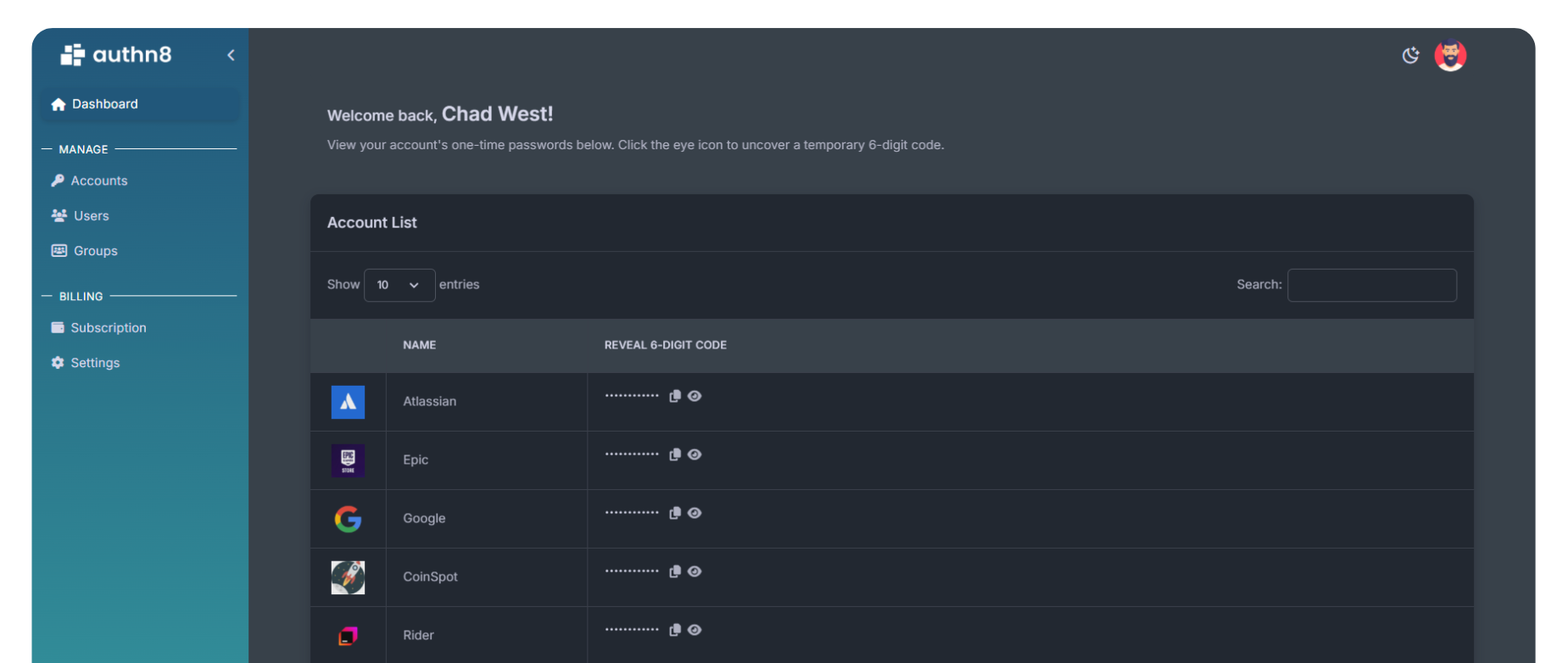How to Set Up and Use
Google Authenticator
What is Google Authenticator?
Google Authenticator is a free mobile app that generates time-based one-time passwords (TOTP) for two-factor authentication (2FA). It adds an extra layer of security to your online accounts by requiring a unique code that changes every 30 seconds, in addition to your password.
Step-by-Step Setup Guide
Step 1: Download Google Authenticator
Download the Google Authenticator app from your device's app store:
- iOS: Download from the Apple App Store
- Android: Download from Google Play Store
Step 2: Enable 2FA on Your Account
Go to the security settings of the service you want to protect (e.g., Google, Facebook, GitHub, etc.) and enable two-factor authentication. Look for options like "Security," "Two-Factor Authentication," or "2FA."
Step 3: Scan the QR Code
When setting up 2FA, the service will display a QR code. Open Google Authenticator and:
- Tap the "+" button to add a new account
- Select "Scan a QR code"
- Point your camera at the QR code displayed on your computer screen
- The account will be automatically added to Google Authenticator
Step 4: Enter the Verification Code
Google Authenticator will immediately start generating 6-digit codes that refresh every 30 seconds. Enter the current code into the service's verification field to complete the setup.
Step 5: Save Backup Codes
Most services provide backup codes when you enable 2FA. Save these codes in a secure location (not on your phone). You'll need them if you lose access to Google Authenticator.
How to Use Google Authenticator Daily
When logging into a protected account:
- Enter your username and password as usual
- Open Google Authenticator on your phone
- Find the account you're logging into
- Enter the 6-digit code displayed (you have 30 seconds before it changes)
- Complete your login
Tips and Best Practices
- Backup Your Codes: Always save the backup codes provided during setup
- Multiple Devices: You can scan the same QR code on multiple devices, but this reduces security
- Name Your Accounts: Use clear names for each account to find them quickly
- Time Sync: Ensure your phone's time is set correctly (codes are time-based)
- Cloud Backup: Recent versions support cloud backup to Google account for easy device transfers
Limitations of Google Authenticator
While Google Authenticator is secure and free, it has some limitations:
- No cloud sync on older versions (though newer versions support Google account backup)
- Difficult to share codes with team members securely
- No multi-device sync without rescanning QR codes
- Limited to one device unless you manually set up on multiple devices
Team Sharing with Authn8
If you need to share 2FA access with your team, Authn8 offers a secure alternative. Unlike manually sharing QR codes or using multiple Google Authenticator instances, Authn8 provides:
- Centralized management of shared 2FA codes
- Access control and permissions for team members
- Complete audit logs of who accessed which codes
- Secure sharing without exposing the original seed
- Web, mobile, and browser extension access
Frequently Asked Questions
What happens if I lose my phone?
Use the backup codes you saved during setup to access your accounts. Then disable and re-enable 2FA with a new device.
Can I use Google Authenticator on multiple devices?
Yes, you can scan the same QR code during setup on multiple devices. Newer versions also support Google account backup for easier device transfers.
Is Google Authenticator safe?
Yes, Google Authenticator is very safe. The codes are generated locally on your device and never transmitted over the internet.
Does Google Authenticator need internet?
No, Google Authenticator works offline. Codes are generated based on your device's time, not an internet connection.
Need to share 2FA with your team? Try Authn8 for secure, auditable team access to shared authentication codes.
Want to see how our platform simplifies 2FA for teams and enterprises?
Get started today with our free plan and explore all the essential features at no cost.
Get Started