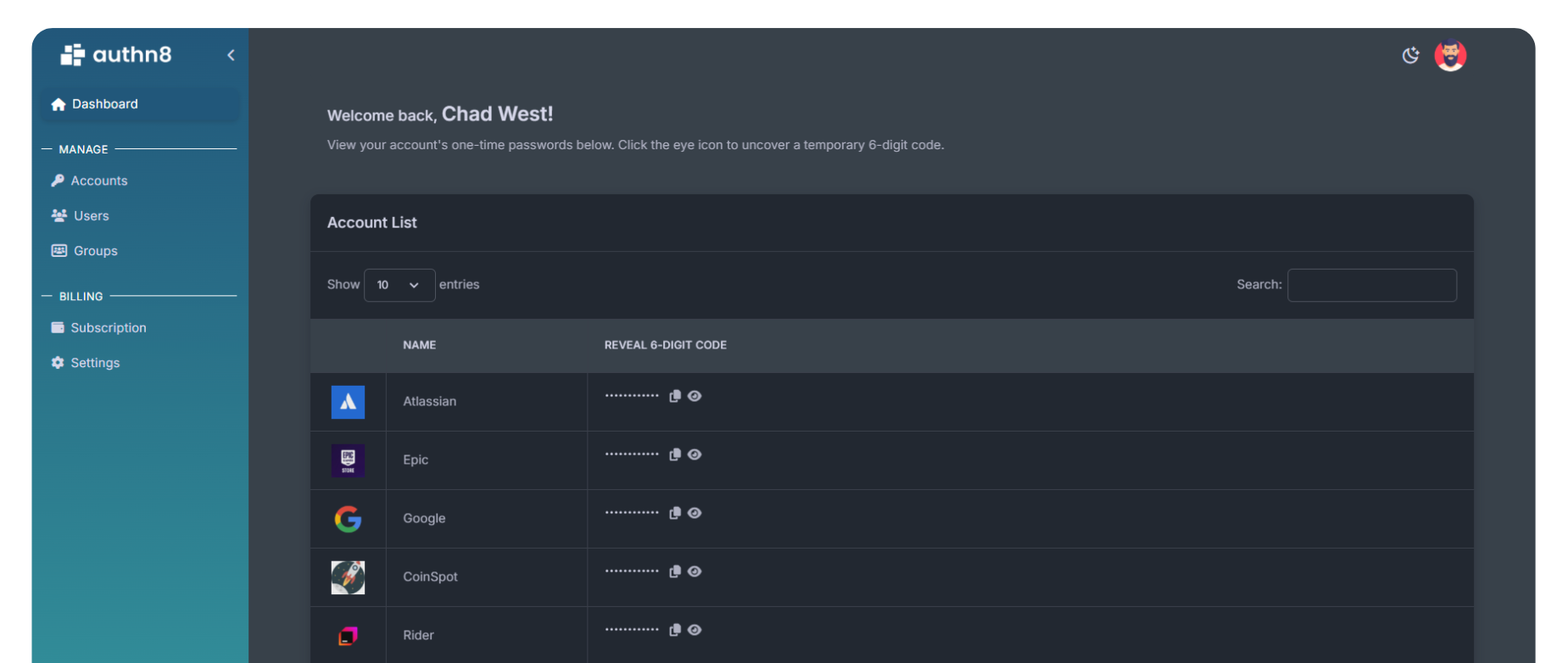How to Set Up and Use
Authy
What is Authy?
Authy is a two-factor authentication (2FA) app developed by Twilio that generates time-based one-time passwords (TOTP) to secure your online accounts. Unlike Google Authenticator, Authy offers cloud backup, multi-device sync, and encrypted backups, making it easier to recover your accounts if you lose your device.
Key Features of Authy
- Cloud Backup: Automatically backs up your tokens to the cloud with encryption
- Multi-Device Sync: Access your codes across multiple devices (phone, tablet, desktop)
- Encrypted Backups: Your backup is protected with a password you control
- Desktop Apps: Available for Windows, Mac, and Linux
- Offline Access: Generates codes without internet connection
Step-by-Step Setup Guide
Step 1: Download Authy
Download Authy from your device's app store or desktop:
- iOS: Download from the Apple App Store
- Android: Download from Google Play Store
- Desktop: Download from Authy's website (Windows, Mac, Linux)
Step 2: Create Your Authy Account
When you first open Authy:
- Select your country code
- Enter your phone number (this will be used for account recovery)
- Enter your email address
- Verify your phone number via SMS or phone call
- Set up a backup password (this encrypts your cloud backup)
Step 3: Set Up Cloud Backups
After creating your account, enable cloud backups:
- Go to Settings → Accounts
- Enable "Authenticator Backups"
- Create a strong backup password (store this securely!)
- Your tokens will now be encrypted and backed up to Authy's servers
Step 4: Add Your First Account
To add a 2FA account to Authy:
- Go to the security settings of the service you want to protect
- Enable two-factor authentication and select "Authenticator App"
- The service will display a QR code
- In Authy, tap the "+" button
- Scan the QR code with your camera
- Give the account a recognizable name
- Tap "Save" to add it to Authy
Step 5: Verify the Setup
Enter the 6-digit code generated by Authy into the service's verification field to complete the 2FA setup.
How to Use Authy Daily
When logging into a protected account:
- Enter your username and password
- Open Authy on any of your synced devices
- Find the account in your list
- Enter the 6-digit code (it refreshes every 30 seconds)
- Complete your login
Multi-Device Setup
One of Authy's best features is multi-device sync. To add another device:
- Install Authy on your new device
- Sign in with the same phone number and email
- Verify your identity via SMS or phone call
- Enter your backup password
- All your tokens will automatically sync to the new device
Security Tip: After setting up all your devices, go to Settings → Devices → Disable "Allow Multi-device" to prevent unauthorized devices from being added.
Desktop App Usage
Authy's desktop apps (Windows, Mac, Linux) are particularly useful when you're working on your computer:
- No need to pick up your phone to get codes
- Syncs automatically with your mobile devices
- Perfect for frequent logins during work
- Requires the same backup password for security
Tips and Best Practices
- Secure Backup Password: Use a strong, unique password for your Authy backups
- Store Recovery Info: Save your phone number, email, and backup password securely
- Disable Multi-Device: Turn off multi-device access after setting up all your devices
- Use Touch ID/Face ID: Enable biometric authentication for quick access
- Regular Backups: Ensure backups are enabled and working
- Organize Accounts: Use clear names and organize tokens for easy access
Recovering Your Authy Account
If you lose your device:
- Install Authy on a new device
- Sign in with your phone number and email
- Verify via SMS or phone call
- Enter your backup password
- All your tokens will be restored from the cloud
Authy vs. Google Authenticator
| Feature | Authy | Google Authenticator |
|---|---|---|
| Cloud Backup | ✓ Encrypted | ✓ (newer versions) |
| Multi-Device Sync | ✓ Automatic | Limited |
| Desktop App | ✓ Yes | ✗ No |
| Account Recovery | ✓ Easy | Manual |
| Offline Access | ✓ Yes | ✓ Yes |
Limitations of Authy for Teams
While Authy is excellent for personal use, it has limitations for team sharing:
- Not designed for team collaboration
- No granular access controls
- Sharing requires sharing backup password (security risk)
- No audit logs for team access
- Limited to accounts tied to one phone number
Team Sharing with Authn8
For team-based 2FA management, Authn8 provides enterprise-grade features:
- Role-based access control for team members
- Complete audit logs of all 2FA access
- Secure sharing without exposing seeds or passwords
- Centralized management for all team accounts
- Web, mobile, and browser extension support
- 2048-bit encryption for all authentication data
Frequently Asked Questions
Is Authy free?
Yes, Authy is completely free for personal use, including all cloud backup and multi-device features.
Is Authy safe?
Yes, Authy is very secure. Your tokens are encrypted with your backup password before being stored in the cloud, and Authy cannot access your data without your password.
What if I forget my Authy backup password?
Unfortunately, if you forget your backup password, you cannot recover your tokens from the cloud. You'll need to manually re-add each account using their backup codes or by disabling and re-enabling 2FA.
Can I export my Authy tokens?
Authy does not provide a direct export feature, but you can migrate to another app by scanning the original QR codes or backup codes from each service.
Managing 2FA for your team? Discover Authn8 for secure, auditable team access to shared authentication codes.
Want to see how our platform simplifies 2FA for teams and enterprises?
Get started today with our free plan and explore all the essential features at no cost.
Get Started